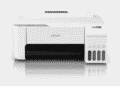Download Driver Epson SureColor P9000 Standard – The Epson SureColor P9000 Standard is more than just a printer; it’s a sophisticated imaging solution. It’s engineered to deliver exceptional print quality, reliability, and consistency. It’s designed for professionals who demand the best and need a printer that can keep up with their creative ambitions.
Before diving into the specifics, let’s establish a clear understanding of what makes this printer so special. Think of it as a high-performance engine for your artistic expression, meticulously crafted to translate your digital creations into stunning physical prints.
What is the Epson SureColor P9000 Standard?
The Epson SureColor P9000 Standard is a 44-inch wide-format inkjet printer designed for professional applications that require the highest levels of color accuracy and image detail. It’s part of Epson’s SureColor P-Series, known for their exceptional print quality and advanced features.
Key characteristics of the Epson SureColor P9000 Standard include:
- UltraChrome HDX Ink Technology: This ink set uses ten colors, including Orange and Green, to achieve a wider color gamut than traditional ink sets. This expanded color range allows for more accurate reproduction of vibrant colors and subtle tones.
- PrecisionCore TFP Print Head: Epson’s advanced print head technology ensures precise ink placement and consistent droplet size, resulting in sharp, detailed images with smooth gradations.
- High Resolution Printing: The P9000 Standard can print at resolutions up to 2880 x 1440 dpi, capturing even the finest details in your images.
- Versatile Media Handling: The printer can handle a wide variety of media types, including photo paper, fine art paper, canvas, and even thicker board stocks, providing flexibility for different printing applications.
- Advanced Black and White Printing: Dedicated black and gray inks ensure neutral tone reproduction and smooth tonal transitions for stunning black and white prints.
- Optional SpectroProofer UVS: This optional in-line spectrophotometer automates color calibration and proofing, ensuring consistent color accuracy across multiple prints and devices.
- Robust and Reliable Design: Built for demanding production environments, the P9000 Standard is designed for long-lasting performance and reliability.
In essence, the Epson SureColor P9000 Standard is a precision instrument that allows you to achieve professional-grade prints with exceptional color accuracy, detail, and longevity. It’s an investment in quality and consistency that can significantly elevate the impact of your work.
Why Should You Use the Official Epson SureColor P9000 Standard?
Choosing the official Epson SureColor P9000 Standard offers numerous advantages over alternative solutions or generic components. Here’s why opting for the genuine article is crucial for maximizing your investment and achieving optimal results:
- Unmatched Print Quality: The P9000 Standard, with its UltraChrome HDX ink and PrecisionCore TFP print head, is engineered to deliver unparalleled print quality. You’ll experience richer colors, smoother tonal transitions, and sharper details than you would with other printers. This translates to more impactful and professional-looking prints that truly capture the essence of your artwork.
- Accurate Color Reproduction: Color accuracy is paramount in professional printing. The P9000 Standard’s advanced color management system and wider color gamut ensure that your prints accurately reflect the colors you see on your monitor. This is essential for meeting client expectations and maintaining brand consistency.
- Reliability and Durability: Epson is renowned for its commitment to quality and reliability. The P9000 Standard is built to withstand the demands of a professional printing environment. Its robust design and high-quality components ensure years of reliable performance. Investing in the official Epson printer means investing in peace of mind and minimizing downtime.
- Warranty and Support: Purchasing the official Epson SureColor P9000 Standard gives you access to Epson’s comprehensive warranty and support network. This provides valuable protection and assistance should you encounter any issues with your printer. You can rely on Epson’s expert technicians to resolve any problems quickly and efficiently.
- Optimal Performance with Epson Inks and Media: The P9000 Standard is specifically designed to work seamlessly with Epson’s UltraChrome HDX inks and a wide range of Epson media. Using genuine Epson supplies ensures optimal print quality, color accuracy, and printer performance. Third-party inks and media may not be compatible and could potentially damage your printer.
- Color Consistency: Epson’s advanced color management tools and the optional SpectroProofer UVS enable you to achieve consistent color accuracy across multiple prints and devices. This is crucial for maintaining brand consistency and ensuring that your prints always meet your exacting standards.
- Versatility: The P9000 Standard’s ability to handle a wide variety of media types makes it a versatile tool for a range of printing applications. Whether you’re printing photos, fine art prints, posters, or signage, the P9000 Standard can handle it all.
- Resale Value: As a recognized and respected brand, Epson printers hold their value well. If you ever decide to upgrade or sell your P9000 Standard, you can expect to receive a fair price for it.
- Software and Drivers: Epson provides comprehensive software and drivers that are specifically designed for the P9000 Standard. These tools make it easy to manage your printer settings, calibrate colors, and optimize print quality.
- Long-Term Cost Savings: While the initial investment in the official Epson SureColor P9000 Standard may be higher than alternative options, the long-term cost savings can be significant. The printer’s reliability, durability, and efficient ink usage can help you save money on repairs, replacements, and supplies over the long run.
In conclusion, choosing the official Epson SureColor P9000 Standard is a smart investment for any professional who demands the best in print quality, reliability, and color accuracy. It’s a tool that will empower you to create stunning prints that will impress your clients and elevate your work to new heights.
Epson SureColor P9000 Standard Installation Tips
Proper installation is crucial for ensuring the optimal performance and longevity of your Epson SureColor P9000 Standard. Follow these tips to ensure a smooth and successful setup:
1. Choose the Right Location:
Select a stable and level surface that can support the weight of the printer (approximately 200 lbs).
Ensure adequate ventilation to prevent overheating.
Avoid direct sunlight, which can affect ink performance.
Allow sufficient space around the printer for operation and maintenance.
Keep the area clean and dust-free to prevent contaminants from entering the printer.
2. Unboxing and Inspection:
Carefully unpack the printer and all its components.
Inspect the printer for any signs of damage during shipping.
Verify that all the necessary accessories are included, such as the power cord, ink cartridges, and documentation.
If you find any damage, contact your dealer or Epson immediately.
3. Initial Setup:
Follow the instructions in the setup guide to connect the printer to a power source and your computer.
Install the necessary software and drivers from the provided CD or download them from the Epson website.
Load the ink cartridges carefully, following the instructions in the user manual.
Perform the initial printer calibration as instructed.
Load paper into the paper tray or roll media adapter.
4. Network Configuration (if applicable):
If you plan to connect the printer to your network, configure the network settings according to your network setup.
Refer to the user manual for detailed instructions on network configuration.
Ensure that your firewall is configured to allow communication between your computer and the printer.
5. Paper Handling Setup:
Familiarize yourself with the different paper loading options and settings.
Adjust the paper guides to match the width of your paper.
Select the correct paper type in the printer driver for optimal print quality.
Experiment with different paper types to find the ones that work best for your specific needs.
6. Color Calibration:
Calibrate your monitor and printer to ensure accurate color reproduction.
Use a color calibration tool, such as a spectrophotometer, for the most accurate results.
Create custom ICC profiles for different paper types to optimize color accuracy.
7. Test Prints:
Print test prints to verify that the printer is functioning correctly and that the colors are accurate.
Adjust the printer settings as needed to achieve the desired results.
Experiment with different print settings to optimize print quality for different types of images.
8. Software Installation and Configuration:
Install any additional software that came with the printer, such as Epson Print Layout.
Configure the software settings to match your workflow and preferences.
Take the time to explore the software’s features and capabilities.
9. Firmware Updates:
Check the Epson website regularly for firmware updates.
Install any available updates to ensure that your printer is running the latest software and that any bugs are fixed.
10. Read the Manual:
The user manual is your best friend when it comes to troubleshooting and understanding your printer’s features.
Read the manual carefully and keep it handy for future reference.
By following these installation tips, you can ensure that your Epson SureColor P9000 Standard is set up correctly and ready to deliver exceptional print quality.
Common Epson SureColor P9000 Standard Problem Solutions
Even with proper installation and maintenance, you may occasionally encounter problems with your Epson SureColor P9000 Standard. Here are some common issues and their solutions:
1. Print Quality Issues:
Problem: Streaky prints, banding, or missing colors.
Solution:
- Run a nozzle check to identify any clogged nozzles.
- Perform a print head cleaning to clear clogged nozzles.
- If the problem persists, perform a power cleaning (use with caution as it consumes more ink).
- Ensure you are using genuine Epson inks and media.
- Check the paper type setting in the printer driver.
- Calibrate your printer to ensure accurate color reproduction.
2. Paper Feeding Problems:
Problem: Paper jams, misfeeds, or multiple sheets feeding at once.
Solution:
- Ensure the paper is loaded correctly and the paper guides are adjusted properly.
- Use the correct paper type for your printer.
- Check for any obstructions in the paper path.
- Clean the paper feed rollers with a soft, lint-free cloth.
- Make sure the paper is not damp or damaged.
3. Ink Cartridge Issues:
Problem: “Ink Cartridge Not Recognized” error or low ink warnings.
Solution:
- Ensure the ink cartridges are properly installed.
- Clean the ink cartridge contacts with a soft, lint-free cloth.
- Replace any empty or low ink cartridges.
- Use genuine Epson ink cartridges.
- If the error persists, try restarting the printer.
4. Connectivity Problems:
Problem: Printer not connecting to the computer or network.
Solution:
- Check the USB or network cable connection.
- Ensure the printer is turned on and online.
- Verify that the correct printer driver is installed on your computer.
- Restart your computer and the printer.
- If using a network connection, check your network settings and firewall.
5. Color Management Issues:
Problem: Colors not matching what you see on your monitor.
Solution:
- Calibrate your monitor and printer.
- Use a color management system (CMS) to ensure consistent color reproduction.
- Create custom ICC profiles for different paper types.
- Check the color settings in your printing software.
6. Error Messages:
Problem: The printer displays an error message on the LCD screen.
Solution:
- Refer to the user manual or Epson’s website for a list of error codes and their solutions.
- Note the error code and contact Epson support for assistance if you cannot resolve the issue yourself.
7. Slow Printing Speed:
Problem: The printer is printing very slowly.
Solution:
- Check the print quality settings. Higher quality settings will result in slower printing speeds.
- Ensure you have enough free space on your hard drive.
- Defragment your hard drive.
- Close any unnecessary programs that are running in the background.
8. Print Head Clogs:
Problem: Persistent nozzle clogs even after multiple cleanings.
Solution:
Try using a print head cleaning solution specifically designed for Epson printers.
Soak the print head in the cleaning solution for a longer period of time.
As a last resort, consider replacing the print head (contact Epson support for assistance).
9. Unexpected Shutdowns:
Problem: The printer shuts down unexpectedly.
Solution:
- Ensure the printer is properly ventilated to prevent overheating.
- Check the power cord connection.
- Contact Epson support for assistance.
By understanding these common problems and their solutions, you can quickly troubleshoot issues with your Epson SureColor P9000 Standard and keep your printing operations running smoothly. Remember to consult the user manual and Epson’s support resources for more detailed information and assistance.
Download Driver Epson SureColor P9000 Standard
| Compatible Operating System | Size | Download |
| Windows | ||
| Full Package – Windows 11 64-bit, Windows 10 64-bit, Windows 8.1 64-bit, Windows 8 64-bit, Windows 7 64-bit, Windows XP 64-bit, Windows Vista 64-bit, Windows 10 32-bit, Windows 8.1 32-bit, Windows 8 32-bit, Windows 7 32-bit, Windows XP 32-bit, Windows Vista 32-bit | 289 MB | Download |
| Mac OS | ||
| Printer Driver – macOS 10.15.x, macOS 10.14.x, macOS 10.13.x, macOS 10.12.x, Mac OS X 10.11.x, Mac OS X 10.10.x, Mac OS X 10.9.x, Mac OS X 10.8.x, Mac OS X 10.7.x | 6.92 | Download |
Conclusion
The Epson SureColor P9000 Standard stands as a testament to Epson’s commitment to innovation and quality in professional printing. Its advanced features, exceptional color accuracy, and reliable performance make it an invaluable tool for photographers, fine art printers, and graphic designers alike.
By understanding its capabilities, following proper installation procedures, and addressing common issues effectively, you can unlock the full potential of the P9000 Standard and elevate your creative work to new heights.
Whether you’re printing stunning landscapes, vibrant portraits, or intricate designs, the Epson SureColor P9000 Standard provides the precision and consistency you need to achieve exceptional results. It’s an investment that will pay off in the long run, delivering years of reliable performance and stunning prints that will impress your clients and inspire your audience. So, embrace the power of the P9000 Standard and unleash your artistic vision with confidence.