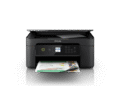The Epson EcoTank series has gained immense popularity due to its innovative ink tank system, which eliminates the need for traditional ink cartridges. This means fewer replacements, lower running costs, and less environmental impact. The Epson EcoTank ET-2726 is a perfect example of this technology in action, offering a balance of affordability, functionality, and ease of use.
It is designed for homes and small offices, offering a range of capabilities from printing documents to photos. Its compact design allows it to fit easily into any workspace. The ease of refilling its ink tanks and connecting it to different devices makes it a practical choice for those seeking a hassle-free printing experience.
What Is the Epson EcoTank ET-2726?
The Epson EcoTank ET-2726 is an all-in-one inkjet printer that utilizes Epson’s EcoTank technology. Instead of using traditional ink cartridges, it features refillable ink tanks that can hold significantly more ink. This dramatically reduces the cost per page and minimizes waste.
Here’s a closer look at its key features:
- Cartridge-Free Printing: The core of the Epson EcoTank ET-2726 is its large-capacity ink tanks. These tanks are easily refilled with affordable ink bottles, which come included with the printer. This eliminates the constant need to purchase and replace cartridges, saving you money in the long run.
- All-in-One Functionality: This printer offers more than just printing. It also features scanning and copying capabilities, making it a versatile tool for various tasks. You can easily scan documents to your computer or make quick copies without needing a separate machine.
- Wireless Connectivity: The Epson EcoTank ET-2726 supports wireless connectivity, allowing you to print from your computer, smartphone, or tablet without the need for cables. This makes it easy to share the printer with multiple users and devices.
- High Print Quality: Despite its focus on affordability, the Epson EcoTank ET-2726 delivers impressive print quality. It uses Epson’s advanced printhead technology to produce sharp, vibrant text and images. Whether you’re printing documents, photos, or graphics, you can expect excellent results.
- Easy to Use: The Epson EcoTank ET-2726 is designed to be user-friendly, with a simple control panel and intuitive software. Refilling the ink tanks is a breeze, and the printer’s settings can be easily adjusted to suit your needs.
- Compact Design: This printer has a compact footprint, making it ideal for small spaces. It won’t take up too much room on your desk or shelf, and it’s easy to move around if needed.
- Mobile Printing: Epson provides a mobile app that allows users to conveniently print from their smartphones and tablets. This can be a handy option for individuals who often need to print documents or photos directly from their mobile devices.
Why Installing the Right Driver Epson EcoTank ET-2726 Matters
While the Epson EcoTank ET-2726 is a capable printer, its full potential can only be unlocked by installing the correct drivers. Drivers are software programs that allow your computer to communicate with the printer, translating commands and ensuring proper functionality. Here’s why installing the right drivers is crucial:
- Ensuring Proper Functionality: Without the correct drivers, your computer may not be able to recognize the Epson EcoTank ET-2726 or utilize its features. You might experience printing errors, incomplete prints, or an inability to scan or copy. Installing the drivers ensures that your computer can communicate with the printer effectively.
- Optimizing Print Quality: The drivers contain settings that control the print quality, resolution, and color accuracy. By installing the correct drivers, you can fine-tune these settings to achieve the best possible print results. Incorrect or outdated drivers can lead to poor print quality or color inaccuracies.
- Enabling All Features: The Epson EcoTank ET-2726 offers a range of features, such as wireless printing, scanning, and copying. The drivers are necessary to enable these features and allow you to fully utilize the printer’s capabilities.
- Preventing Conflicts: Installing the correct drivers can prevent conflicts with other software or hardware on your computer. Incompatible drivers can cause system instability or printing errors.
- Receiving Updates: The drivers are often updated by Epson to improve performance, fix bugs, and add new features. By installing the latest drivers, you can ensure that your Epson EcoTank ET-2726 is running at its best.
Download Driver Epson EcoTank ET-2726 (Official Links)
To ensure you’re getting the correct and most up-to-date drivers for your Epson EcoTank ET-2726, it’s always best to download them directly from Epson’s official website. Here’s how:
| Compatible Operating System | Size | Download |
| Windows | ||
| Windows 11 64-bit, Windows 10 64-bit, Windows 8.1 64-bit, Windows 8 64-bit, Windows 7 64-bit, Windows XP 64-bit, Windows Vista 64-bit | 31.92 MB | Download |
| Windows 10 32-bit, Windows 8.1 32-bit, Windows 8 32-bit, Windows 7 32-bit, Windows XP 32-bit, Windows Vista 32-bit | 27.94 MB | Download |
| Scanner Driver – Windows 11 64-bit, Windows 10 64-bit, Windows 8.1 64-bit, Windows 8 64-bit, Windows 7 64-bit, Windows XP 64-bit, Windows Vista 64-bit, Windows 10 32-bit, Windows 8.1 32-bit, Windows 8 32-bit, Windows 7 32-bit, Windows XP 32-bit, Windows Vista 32-bit | 60.64 MB | Download |
| Mac OS | ||
| Printer Driver – Mac OS X – Intel, Mac OS X – PowerPC | 52.24 MB | Download |
| Scanner Driver – Mac OS X – Intel | 25.4 MB | Download |
Important Note: Avoid downloading drivers from third-party websites, as they may contain malware or outdated versions. Always use the official Epson website to ensure you’re getting safe and reliable drivers.
How to Install Epson EcoTank ET-2726 Driver on Windows
Installing the Epson EcoTank ET-2726 driver on Windows is a straightforward process. Here’s a step-by-step guide:
1. Download the Driver: Download the driver package from the official Epson website, as described in the previous section.
2. Run the Installer: Locate the downloaded file (usually in your “Downloads” folder) and double-click it to run the installer.
3. Follow the On-Screen Instructions: The installer will guide you through the installation process. Read each screen carefully and follow the instructions.
4. Connect the Printer: When prompted, connect the Epson EcoTank ET-2726 to your computer using a USB cable. Make sure the printer is turned on.
5. Let Windows Detect the Printer: Windows should automatically detect the printer and install the necessary drivers. If not, you may need to manually select the printer from a list.
6. Complete the Installation: Once the installation is complete, you may be prompted to restart your computer. It’s recommended to do so to ensure that the drivers are properly installed.
7. Test the Printer: After restarting, try printing a test page to verify that the Epson EcoTank ET-2726 is working correctly.
How to Install Epson EcoTank ET-2726 Driver on macOS
Installing the Epson EcoTank ET-2726 driver on macOS is similar to the Windows process. Here’s a step-by-step guide:
1. Download the Driver: Download the driver package from the official Epson website, as described earlier.
2. Open the DMG File: Locate the downloaded file (usually in your “Downloads” folder) and double-click it to open the DMG file.
3. Run the Installer: Inside the DMG file, you’ll find an installer package. Double-click it to run the installer.
4. Follow the On-Screen Instructions: The installer will guide you through the installation process. Read each screen carefully and follow the instructions.
5. Add the Printer: In most cases, the installer will automatically add the Epson EcoTank ET-2726 to your list of printers. If not, you may need to add it manually by going to “System Preferences” > “Printers & Scanners” and clicking the “+” button.
6. Select the Printer: Choose the Epson EcoTank ET-2726 from the list of available printers.
7. Complete the Installation: Once the installation is complete, try printing a test page to verify that the printer is working correctly.
Troubleshooting Epson EcoTank ET-2726 Driver Installation Issues
Sometimes, you may encounter issues during the driver installation process. Here are some common problems and their solutions:
- Printer Not Detected: If your computer doesn’t detect the Epson EcoTank ET-2726, make sure the printer is turned on and connected to your computer. Also, check the USB cable to ensure it’s properly connected.
For wireless connections, make sure the printer is connected to the same Wi-Fi network as your computer.
Restart both the printer and your computer.
- Installation Errors: If you encounter installation errors, try downloading the driver package again. The downloaded file may be corrupted.
Temporarily disable your antivirus software, as it may be interfering with the installation.
Run the installer as an administrator.
- Driver Conflicts: If you have previously installed drivers for the Epson EcoTank ET-2726, they may be conflicting with the new drivers.
Uninstall the old drivers before installing the new ones.
Use a driver removal tool to completely remove any traces of the old drivers.
- Operating System Compatibility: Make sure the drivers you’re trying to install are compatible with your operating system.
Check the Epson website for drivers that are specifically designed for your version of Windows or macOS.
Best Practices After Installation Driver Epson EcoTank ET-2726
Once you’ve successfully installed the Epson EcoTank ET-2726 drivers, here are some best practices to ensure optimal performance and longevity:
- Keep Drivers Updated: Regularly check the Epson website for driver updates. Install the latest drivers to ensure you’re getting the best performance and bug fixes.
- Calibrate the Printer: Calibrating the printer can improve print quality and color accuracy. Consult the printer’s manual for instructions on how to calibrate it.
- Use Genuine Epson Ink: While third-party ink may be cheaper, it can damage the printhead and void your warranty. It’s always best to use genuine Epson ink to ensure optimal performance and longevity.
- Clean the Printhead: Regularly clean the printhead to prevent clogging and maintain print quality. The printer’s software usually has a built-in printhead cleaning utility.
- Properly Store Ink Bottles: Store unused ink bottles in a cool, dark place to prevent them from drying out or degrading.
- Monitor Ink Levels: Keep an eye on the ink levels in the tanks and refill them when necessary. Running out of ink can damage the printhead.
Conclusion
The Epson EcoTank ET-2726 is an excellent choice for anyone looking for a reliable, affordable, and eco-friendly printer. Its cartridge-free design, all-in-one functionality, and wireless connectivity make it a versatile tool for both home and office use.
By following the steps outlined in this article, you can easily install the correct drivers for your Epson EcoTank ET-2726 and unlock its full potential. Remember to always download drivers from the official Epson website and follow the best practices to ensure optimal performance and longevity. With proper care and maintenance, your Epson EcoTank ET-2726 will provide years of reliable printing.