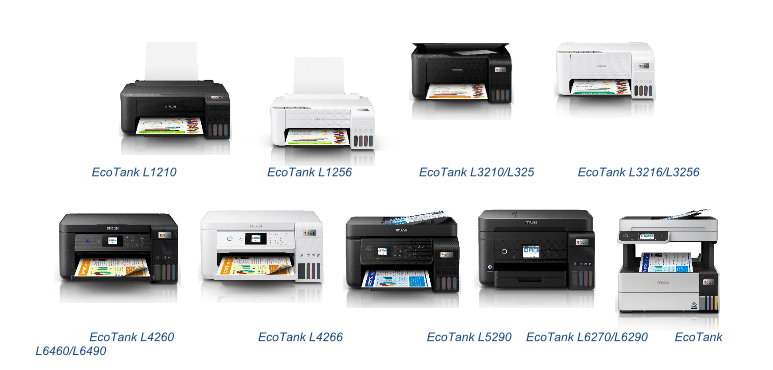How to Update Epson Printer Firmware Safely – Firmware updates are essential for keeping your Epson printer running smoothly, improving compatibility, fixing bugs, and even enhancing print quality. However, updating printer firmware—especially on models like Epson EcoTank, WorkForce, or Expression series—must be done carefully. One wrong step could lead to errors, compatibility issues, or even render third-party cartridges unusable.
In this guide, you’ll learn how to update your Epson printer firmware safely, step-by-step, across Windows, macOS, and via mobile tools. You’ll also learn precautions to avoid common pitfalls.
What Is Epson Printer Firmware and Why Does It Matter?
Firmware is the internal software that controls your printer’s hardware operations. It governs everything from ink detection and printhead movement to error handling and wireless connectivity.
Benefits of Updating Firmware:
- Fixes known bugs or system crashes
- Enhances printer performance and response time
- Adds support for new paper types or connectivity features
- Improves compatibility with newer operating systems
- Increases security against vulnerabilities
Warning: Some firmware updates can block third-party ink cartridges. Always read update notes before proceeding.
How to Check Current Firmware Version
Before updating, you need to know what firmware version your printer is running.
Option 1: Via Printer Control Panel
- Press the Home button
- Navigate to Settings > Firmware Info > Version Info
- Note the current firmware version (e.g., NX104U1)
Option 2: Using Epson Software Utility
- Open Epson Printer Utility / Epson Software Updater
- Select your printer
- The utility will display the current version and available updates
How to Update Epson Printer Firmware Safely (Windows)
Step-by-Step Process:
- Visit Epson Support Website
- Search for your printer model (e.g., Epson L3150, WF-2830, ET-3850)
- Click on Drivers and Downloads
- Locate the section labeled Firmware
- Download the latest Firmware Updater tool
- Open the downloaded file and follow the prompts:
- Select your printer
- Confirm firmware version
- Click Start Update
- Wait until the process completes and the printer restarts automatically
⚠️ Do not turn off your printer or disconnect the USB/Wi-Fi during the update.
How to Update Epson Printer Firmware on macOS
The process is similar to Windows, with minor UI differences.
Steps:
- Go to Epson’s Support Page
- Download the Firmware Updater for Mac
- Open the .dmg file and launch the utility
- Select your printer and follow on-screen instructions
- Confirm version compatibility and proceed
Some macOS versions may require permission changes in System Preferences > Security & Privacy.
How to Update Firmware Using Epson Software Updater (Recommended)
Epson Software Updater is a multi-function tool that makes firmware and driver updates safer.
Steps:
- Download and install Epson Software Updater from Epson.com
- Launch the application
- Choose your connected Epson printer
- The utility will show:
- Available firmware updates
- Driver/software updates
- Optional packages (OCR, Scan Utility)
- Check only the firmware update
- Click Install, and follow the prompts
- Restart your printer if not done automatically
This method minimizes human error and ensures that all updates are compatible with your OS and printer model.
How to Update Epson Firmware via Epson Smart Panel App
For newer printers that support mobile pairing, you can update firmware directly from your phone.
Steps:
- Download Epson Smart Panel from Play Store / App Store
- Connect your mobile device to the same Wi-Fi network as the printer
- Open the app and select your printer
- Tap Firmware Update if available
- Follow the instructions until completion
This is particularly useful for EcoTank and Expression Home models.
Common Mistakes to Avoid When Updating Firmware
| Mistake | Why It’s Risky |
|---|---|
| Turning off printer during update | May corrupt the firmware and brick the printer |
| Using wrong firmware for different model | Can cause full system failure |
| Updating over unstable Wi-Fi connection | Risks incomplete installation |
| Skipping backup of old firmware | No way to revert if new update causes problems |
| Not checking cartridge compatibility | Might block third-party inks permanently |
Always read Epson’s release notes before proceeding.
How to Downgrade Epson Firmware (If Needed)
If the new firmware causes problems—like rejecting third-party ink—you may need to roll back to a previous version.
Note:
Downgrading firmware is not officially supported by Epson and may void your warranty.
Steps (Advanced Users Only):
- Search for the previous firmware version from a trusted forum or support thread
- Disable automatic firmware updates on printer/software
- Connect printer via USB only
- Run the older firmware package (if available)
- Proceed with installation like a normal update
⚠️ Use tools like WIC Reset Utility or Epson Adjustment Program at your own risk.
How to Disable Auto Firmware Updates
To prevent unwanted updates that may block third-party cartridges:
On the Printer (if available):
- Go to Settings > Firmware Update Settings
- Select Off or Manual Check
Via Epson Software Updater:
- Open the tool
- Click Automatic Update Settings
- Set to Never or Notify Only
This gives you control over when and how updates occur.
Firmware Update Best Practices
| Tip | Why It Matters |
|---|---|
| Always use a stable internet connection | Prevents incomplete or failed updates |
| Keep USB cable connected during process | Reduces risk of wireless interruptions |
| Update only when necessary | Prevents unintentional feature limitations |
| Read firmware changelog/release notes | Understand what is being changed or added |
| Backup settings before update | In case settings are reset post-update |
Conclusion
Updating your Epson printer firmware is essential for performance and security—but it must be done with care. By using the right tools, verifying version compatibility, and avoiding common mistakes, you can safely keep your printer up to date and functioning at its best.
Whether you use Windows, macOS, or mobile apps, the key is to remain informed, prepared, and cautious. A secure update today can save you from technical headaches tomorrow.