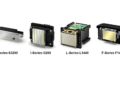Top 10 Most Common Epson Printer Problems and How to Fix Them – There’s a moment every Epson printer owner dreads: the blinking lights, the unresponsive buttons, or worse — a blank page after a print command. Whether you’re printing work documents, school reports, or family photos, even a small glitch can bring everything to a standstill. Epson printers are known for their reliability and performance, but like all machines, they’re not immune to the occasional hiccup.
Over time, many users encounter similar issues. Maybe your printer won’t print black ink, or perhaps it’s stuck showing an error code you’ve never seen before. Paper jams, poor print quality, or connection drops can be frustrating, especially when they happen in the middle of a deadline.
Top 10 Most Common Epson Printer Problems and How to Fix Them
The good news is that most Epson printer problems aren’t as complicated as they seem. With the right approach — and a bit of know-how — you can fix many of these issues yourself, without the need for professional repair or hours wasted troubleshooting.
1. Epson Printer Not Printing Anything
Nothing is more frustrating than hitting the “Print” button and watching… nothing happen. Your Epson printer appears to be working, but no paper moves, no sound emerges, and no document comes out. This issue — where the printer simply won’t print anything — is one of the most common frustrations users experience.
Common Causes
There are several reasons why your Epson printer might refuse to print, even if it’s powered on and connected:
- Empty or clogged ink cartridges
- Pending print queue errors
- Driver conflicts or outdated software
- Connection issues (USB or Wi-Fi)
- Incorrect default printer settings
Step-by-Step Fix
1. Check Ink Levels and Cartridge Status
Low or empty cartridges can prevent printing entirely — especially black ink. On most Epson models, you can check ink levels through the printer’s display panel or the Epson software installed on your computer.
- If any cartridges are empty, replace them.
- If cartridges still have ink but are not printing, clean the printhead (see next steps).
2. Run a Nozzle Check and Clean the Printhead
Epson printers often experience ink clogs due to dried ink. Use the built-in maintenance tools to check and clean the nozzles.
- On your printer panel or Epson software:
- Go to Maintenance > Nozzle Check
- If gaps appear in the printed pattern, choose Head Cleaning
- Run 1–2 cleaning cycles and retest.
Pro Tip: If head cleaning doesn’t resolve the issue, consider performing a manual printhead cleaning.
See our dedicated guide: How to Clean Epson Printer Heads Manually
3. Clear the Print Queue
A stuck print job can block all others.
- On Windows:
- Go to Control Panel > Devices and Printers
- Right-click your Epson printer > See what’s printing
- Cancel all documents
- On macOS:
- Go to System Preferences > Printers & Scanners
- Select your printer and open the queue
Restart the printer afterward.
4. Reinstall or Update the Printer Driver
Corrupted or outdated drivers are a common culprit.
- Visit the official Epson support page and download the latest driver for your printer model.
- Uninstall the existing driver first, then reinstall the new one.
Need help? Follow our complete tutorial: How to Install Epson Printer Driver Without CD
5. Check the Connection (USB or Wi-Fi)
- For USB: Try a different port or cable.
- For Wi-Fi: Ensure the printer is connected to the correct network and within range.
- Reconnect it via the panel settings or Epson software.
- Restart both your router and printer if necessary.
When to Seek Help
If none of the above works, there may be a deeper hardware issue such as a faulty motherboard or printhead mechanism. In that case, contacting Epson support or visiting a certified repair center is the best course of action.
2. Paper Jam Issues in Epson Printers
A paper jam is one of the oldest, most common, and most irritating printer issues — and Epson printers are no exception. Whether you’re printing a single sheet or a stack of documents, a sudden halt accompanied by grinding noises or a “Paper Jam” warning on the display can completely stop your workflow.
Fortunately, most paper jams are minor and can be resolved in a few minutes — as long as you handle them correctly.
Why Paper Jams Happen
Paper jams can be triggered by a variety of factors, including:
- Incorrect paper loading
- Using the wrong paper type or thickness
- Worn or dirty feed rollers
- Obstructions inside the paper path (like torn paper or foreign objects)
- Humidity or curled paper sheets
Understanding the cause helps prevent it from recurring.
How to Fix a Paper Jam (Step-by-Step)
1. Turn Off the Printer
Before attempting anything, always power down the printer and unplug it from the wall. This ensures your safety and prevents further damage to the internal components.
2. Open All Access Panels
Most Epson models have multiple access points:
- Rear panel: Open the back cover to inspect the paper feed area.
- Front/Top panel: If your printer has a scanning lid, gently lift it.
- Paper tray: Slide out the input/output trays to check for trapped sheets.
Take your time — do not yank or force open components.
3. Remove the Jammed Paper Gently
- Grasp the jammed paper with both hands and pull slowly in the direction the paper normally travels.
- Never pull the paper backward or forcefully — this can damage the rollers or leave torn fragments inside.
- If only part of the paper is visible, use tweezers to carefully pull it out.
4. Check for Torn Pieces or Obstructions
Even a tiny shred of paper can cause a future jam. Inspect every corner of the paper path using a flashlight, including:
- Roller gears
- Output tray area
- Duplex printing path (if supported)
5. Clean the Rollers (Optional but Recommended)
Dusty or worn rollers can cause recurring jams.
- Use a lint-free cloth slightly dampened with water or isopropyl alcohol.
- Rotate the rollers manually and wipe them clean.
- Let them dry before restarting the printer.
Bonus Tip: If paper keeps jamming at the same spot, your rollers may be worn and require replacement — a common issue after 20,000+ pages.
Preventing Future Paper Jams
You can reduce or eliminate paper jams by following these best practices:
| Do | Don’t |
|---|---|
| Use high-quality paper suited for inkjet | Use wrinkled, curled, or damp paper |
| Fan and align paper before loading | Overload the input tray |
| Store paper in a dry place | Leave loose sheets in the tray for weeks |
| Clean rollers every few months | Force paper into the tray |
For long-term maintenance, read: Best Epson Printer Maintenance Tips to Extend Lifespan
3. Epson Error Code 0x97
Among the various error codes that Epson printers display, Error Code 0x97 is one of the most alarming — not just because of its sudden appearance, but also due to the possibility of hardware failure. It often occurs on models like the Epson WF-3620, WF-3640, WF-7610, and similar WorkForce series, typically in the middle of a print job, and forces the printer to shut down or become unresponsive.
But don’t panic just yet. In many cases, this error can be resolved without professional repair.
What Causes Epson Error 0x97?
Error code 0x97 is typically associated with internal hardware issues, most notably:
- Malfunctioning motherboard or internal circuitry
- Clogged or damaged printhead
- Power surge or interrupted print cycle
- Firmware bugs
While hardware failure sounds severe, temporary glitches can often trigger the same message.
Quick Fixes You Can Try at Home
1. Power Cycle With Full Discharge
This is often the simplest and most effective fix.
- Turn off the printer and unplug it from the power outlet.
- Disconnect all USB and network cables.
- Hold the Power button for 60 seconds to discharge residual power.
- Plug it back in and turn it on.
This can clear minor logic board glitches or internal cache issues.
2. Unplug and Restart With Open Panels
Some users report success by restarting the printer while keeping the ink door open:
- Unplug the printer.
- Open the scanner lid or ink cartridge cover.
- Press and hold the Power button while plugging the cord back in.
- Release the button once the printer starts powering up.
This sometimes bypasses the error temporarily and allows further actions like head cleaning.
3. Clean the Printhead Manually
Since dried ink or clogging can confuse the printer’s sensors, it’s worth cleaning the printhead manually if the error appears after printing issues.
- Remove the ink cartridges carefully.
- Use a lint-free cloth or tissue with a small amount of warm distilled water to gently wipe the printhead surface.
- Let it dry for a few minutes before reinstalling.
Full steps: How to Clean Epson Printer Heads Manually
4. Update the Firmware
If the printer starts after rebooting but still glitches, updating the firmware can resolve bugs.
- Visit the Epson support page and enter your model number.
- Download the latest firmware and run the installer while the printer is connected.
- Be sure not to interrupt the update.
Tip: Avoid third-party firmware or unofficial tools — these can void your warranty or worsen the issue.
When Nothing Works
If error 0x97 persists after all the above attempts:
- Contact Epson Support to check if your unit is still under warranty.
- A technician may need to replace the logic board or printhead assembly.
- For older models, sometimes replacement is more economical than repair.
Preventing Future Occurrences
- Avoid power interruptions while printing.
- Don’t ignore printhead cleaning notifications.
- Use the printer regularly to prevent ink from drying.
- Install firmware updates only from trusted sources.
4. Epson Printer Is Offline
You try to print a document, but instead of seeing pages come out, your computer tells you the printer is “offline.” This is especially frustrating when the printer seems powered on and ready. The Epson printer offline issue is common across both USB and Wi-Fi-connected models and can be caused by miscommunication between the computer and printer.
Fortunately, in most cases, this problem is easy to fix.
Why Your Epson Printer Shows “Offline”
Some of the most common reasons include:
- Printer not set as default
- Printer is in sleep mode or unresponsive
- Spooler service error on Windows
- Unstable Wi-Fi or disconnected USB
- Firewall or antivirus blocking connection
- Wrong IP address assigned after router reset
Solutions for Windows and macOS
1. Set Your Epson Printer as the Default Device
If multiple printers are installed, your system might be trying to send the document to the wrong one.
- Windows:
- Go to Settings > Devices > Printers & scanners
- Click your Epson printer > Manage > Set as default
- macOS:
- Go to System Preferences > Printers & Scanners
- Right-click (or Control-click) your Epson printer > Set as default printer
2. Restart the Print Spooler (Windows Only)
The print spooler manages print jobs — if it crashes, the printer can appear offline.
- Press Windows + R, type
services.msc, and hit Enter - Find Print Spooler, right-click > Restart
- Try printing again
3. Check the Printer’s Physical Status
- Make sure the printer is turned ON
- Ensure the printer is not in sleep or power-saving mode
- Look at the display screen for warnings or connectivity messages
4. Reconnect the Printer to Wi-Fi or USB
For Wi-Fi Printers:
- On the control panel, go to Settings > Network Settings > Wi-Fi Setup
- Reconnect to your wireless network (you may need the SSID and password)
For USB Printers:
- Unplug the USB cable, wait a few seconds, and plug it into a different port
- Make sure the cable isn’t damaged
Related guide: How to Connect Epson Printer to Wi-Fi Without CD
5. Remove and Reinstall the Printer
If all else fails, removing and re-adding the printer often solves persistent offline errors.
- Windows:
- Go to Devices and Printers, remove the Epson printer
- Click Add a printer or scanner and follow prompts
- macOS:
- Open Printers & Scanners, select and remove the printer
- Click the + button to re-add
Make sure you download the latest driver during reinstallation: How to Install Epson Printer Driver Without CD
Pro Tip: Assign a Static IP Address
If your printer’s IP address changes every time your router resets, your PC might lose track of it.
- Access your router settings
- Reserve a static IP for your printer (via DHCP reservation)
- Update the port settings in your computer’s printer configuration
Epson offline errors are typically minor — but if you notice the printer keeps going offline repeatedly, you may be dealing with a faulty USB cable, outdated driver, or a deeper network issue. For persistent wireless problems, consider using a direct USB connection as a temporary workaround.
5. Epson Printer Won’t Scan
Your Epson printer works fine when printing, but every time you try to scan — nothing happens. Either the scanner doesn’t respond, the software crashes, or you see a vague error like “Communication Error” or “Scanner Not Available.” This issue is particularly frustrating when you rely on your printer for document digitization at home or in the office.
Let’s explore the possible causes and the most effective solutions.
Why Epson Printers Fail to Scan
Some common causes behind Epson scanning issues include:
- Outdated or corrupted Epson Scan software
- Firewall or antivirus interference
- Driver mismatch after a Windows/macOS update
- USB or network connection loss
- Incorrect scanner source selection
These issues affect both flatbed and ADF (automatic document feeder) models.
Step-by-Step Troubleshooting
1. Check the Connection (USB or Wireless)
- USB Models: Try reconnecting the cable or switching to a different port. Avoid using USB hubs.
- Wi-Fi Models: Make sure the printer and your computer are on the same Wi-Fi network.
- Restart both the router and the printer.
- Check the printer’s network status from its control panel.
Need to reconnect the printer? Read: How to Connect Epson Printer to Wi-Fi Without CD
2. Reinstall or Update Epson Scan Software
Corrupt software can block scanning functions. Follow these steps:
- Go to the Epson Support Website
- Search your model and download the latest Epson Scan or Epson Scan 2 software
- Uninstall the existing software completely before reinstalling
- Restart your computer after installation
Note: Some newer printers use Epson Smart Panel instead of Epson Scan.
3. Choose the Correct Scanner Source
In apps like Windows Fax and Scan or Epson Scan 2:
- Open the software
- Click on Select Scanner
- Make sure the correct Epson device is chosen (especially if you have more than one printer installed)
4. Allow Access Through Firewall or Antivirus
Security software can block scanner access.
- On Windows:
- Go to Control Panel > System and Security > Windows Defender Firewall > Allow an app
- Make sure Epson Scan is allowed through
- On macOS:
- Go to System Settings > Privacy & Security > Firewall Options
- Add Epson software to the allow list
Temporarily disabling antivirus can help diagnose the issue (be sure to re-enable afterward).
5. Restart the Windows Image Acquisition (WIA) Service
This background service controls scanners in Windows.
- Press Windows + R, type
services.msc, and hit Enter - Find Windows Image Acquisition (WIA)
- Right-click and choose Restart
If it’s disabled, set it to Automatic.
Advanced Fix: Use Epson Scan Over IP (For Wireless Models)
If your scanner is not detected, manually add it via IP address:
- Open Epson Scan settings
- Choose Network Scanner > Add
- Enter the IP address found on your printer’s Wi-Fi status screen
- Click OK and try scanning again
When to Consider Hardware Issues
If your Epson printer still won’t scan after all these steps:
- Try scanning from a different computer
- Try scanning using the printer’s control panel to USB
- If the glass scanner or ADF doesn’t respond at all, you may be facing a hardware malfunction
Prevent Future Scanning Problems
- Keep scanner software up to date
- Don’t interrupt scans mid-process
- Avoid frequent switching between Wi-Fi and USB unless necessary
- Clean the scanner glass and ADF rollers periodically
6. Poor Print Quality or Streaks
You finally get your Epson printer to print, but the result looks terrible — blurry text, faded colors, uneven lines, or streaks running across the page. Whether you’re printing a photo or a business document, poor print quality can be both disappointing and wasteful.
The good news? Most print quality issues are caused by clogged nozzles, dirty heads, or incorrect settings — all of which can be fixed at home.
Common Symptoms of Print Quality Problems
- Faded or missing text
- Horizontal or vertical streaks
- Misaligned lines
- Color not printing correctly
- Blotchy or smudged ink
Likely Causes
- Dried or clogged ink nozzles
- Low ink levels or faulty cartridges
- Incorrect paper type selected
- Outdated or incompatible drivers
- High-speed printing with low-quality settings
Fixing Print Quality Issues on Epson Printers
1. Run a Nozzle Check
Before anything else, determine whether your nozzles are clogged:
- Use the printer’s control panel or Epson software to select:
Maintenance > Nozzle Check - A test pattern will print with black and colored lines
- If gaps or faded lines appear, you’ll need to clean the printhead
2. Perform Printhead Cleaning
If the nozzle check fails:
- Select Head Cleaning from the same menu
- Allow the printer to complete the cleaning cycle
- Run a new Nozzle Check
- Repeat cleaning up to 3 times if necessary (don’t overdo it — it uses ink)
For deep clogs, manual cleaning may be necessary: How to Clean Epson Printer Heads Manually
3. Align the Print Head
Misaligned text or color shifts? Try printhead alignment.
- On the printer menu or via Epson software:
- Go to Maintenance > Print Head Alignment
- Follow the on-screen instructions
- This helps calibrate the head to avoid ghosting or color blur
4. Check Ink Levels and Cartridges
- Replace any cartridges that are low, expired, or incompatible
- Ensure cartridges are installed properly and the vent tape is removed
- Avoid using third-party ink unless it’s certified compatible
Related: Epson Ink Cartridge Not Recognized: Causes and Fixes
5. Use the Correct Paper Type and Print Settings
- Make sure you’ve selected the right paper type in the printer settings
- Choose higher quality settings like Photo Quality Inkjet Paper if applicable
- Disable Fast Mode or Draft Mode for better clarity
6. Update or Reinstall Your Printer Driver
An outdated or corrupted driver may not handle color profiles or DPI correctly.
- Visit Epson’s website to download the latest driver
- Remove the old driver before reinstalling
For guidance: How to Install Epson Printer Driver Without CD
How to Prevent Future Quality Issues
| Tip | Why It Helps |
|---|---|
| Print at least once a week | Prevents ink from drying inside nozzles |
| Store ink cartridges upright | Keeps ink evenly distributed |
| Use genuine Epson ink and paper | Ensures compatibility and quality |
| Cover your printer when not in use | Reduces dust entering the printer |
| Turn off properly after use | Triggers automatic nozzle protection cycles |
7. Ink Cartridge Not Recognized
You’ve just replaced the ink in your Epson printer, but instead of resuming normal printing, the screen flashes “Ink Cartridge Not Recognized” or “Cartridge Error.” This is one of the most confusing and irritating problems, especially if you’re using new or recently refilled cartridges.
While it may seem like the cartridge is faulty, this issue is usually caused by chip recognition errors, improper installation, or third-party cartridge conflicts — all of which can be resolved with a few simple steps.
What Causes Epson to Reject Ink Cartridges?
- Cartridge chip not detected properly
- Dust or ink residue on the chip contacts
- Cartridge not clicked into place
- Non-genuine or third-party ink cartridges
- Firmware updates blocking unofficial cartridges
- Expired or previously used cartridges
How to Fix “Ink Cartridge Not Recognized” Errors
1. Remove and Reinstall the Ink Cartridge
- Turn off your printer and open the ink compartment
- Remove the affected cartridge carefully
- Wait for 60 seconds
- Reinsert the cartridge firmly until it clicks into place
- Turn the printer back on and check the display
Sometimes, simply reseating the cartridge allows the printer to reinitialize recognition.
2. Clean the Chip and Contact Points
Dust, fingerprints, or dried ink can prevent the chip from being read.
- Use a lint-free cloth or cotton swab slightly dampened with isopropyl alcohol
- Gently clean the gold contact chip on the cartridge
- Wipe the corresponding chip area inside the printer
- Let it dry for a few minutes before reinserting
3. Reset the Ink Cartridge (If Compatible)
Some third-party cartridges come with a reset button or chip resetter:
- Use the reset tool (if provided) to restore chip data
- This may reset the internal counter and allow usage
Warning: Not all Epson cartridges are resettable, and forcing a reset may void your warranty.
4. Disable Epson Status Monitor (Advanced)
For experienced users, disabling the Epson Status Monitor may bypass cartridge errors (not always recommended):
- Go to Control Panel > Devices and Printers
- Right-click on your Epson printer > Printing Preferences
- Click the Maintenance tab > Speed & Progress
- Check “Disable Epson Status Monitor”
- Apply and close
Use this method only if you’re confident your cartridge is full and functional.
5. Use Genuine Epson Cartridges
If you’re using aftermarket or refilled cartridges, the error may be intentional — especially after a firmware update.
- Epson printers often block non-OEM cartridges to prevent ink system damage
- For best results, always use genuine Epson ink, or certified third-party brands known for compatibility
Related issue: Epson Firmware Update Problems
When to Replace the Cartridge
If the error persists after multiple attempts:
- The chip may be damaged or incompatible
- Try inserting a new, genuine Epson cartridge
- If recognition returns to normal, the previous cartridge was defective
Avoiding This Problem in the Future
| Tip | Why It Works |
|---|---|
| Avoid updating firmware unnecessarily | Updates can block third-party cartridges |
| Buy from trusted cartridge suppliers | Ensures chip compatibility and ink quality |
| Always insert cartridges carefully | Prevents bent pins and chip misalignment |
| Don’t remove cartridges while printer is on | Sudden removal can corrupt chip data |
8. Frequent Wi-Fi Disconnection
Your Epson printer connects to Wi-Fi, prints once, and then suddenly disappears from the network. Or worse — it keeps disconnecting every few minutes, causing failed print jobs and endless frustration. This issue is common among wireless Epson printers and is usually tied to network stability, IP conflicts, or weak signal strength.
Let’s look at the reasons behind unstable wireless connections — and how you can fix them for good.
Why Epson Printers Disconnect from Wi-Fi
- Weak Wi-Fi signal or long distance from router
- Printer switching IP addresses (DHCP conflict)
- Incompatible router settings (2.4GHz vs 5GHz)
- Power-saving mode disabling network modules
- Interference from other devices or networks
- Printer firmware or driver bugs
Step-by-Step Fixes for Wi-Fi Dropouts
1. Reconnect to Wi-Fi from Printer Panel
Sometimes the connection drops due to a temporary glitch.
- Go to Setup > Wi-Fi Setup Wizard
- Select your Wi-Fi network and re-enter the password
- Wait for confirmation that connection is successful
Tip: Use the 2.4GHz band for better printer compatibility — many Epson models don’t support 5GHz.
2. Assign a Static IP Address to the Printer
One of the most effective fixes is to stop the printer from changing IP addresses every time it restarts.
Steps:
- Log in to your router (usually via
192.168.1.1or similar) - Find DHCP Reservation or Static IP Settings
- Reserve an IP address for your Epson printer’s MAC address
- Reboot the printer
Then, update your printer driver settings to use the new static IP.
3. Move the Printer Closer to the Router
Distance, walls, and interference can all weaken the Wi-Fi signal.
- Ensure the printer is within 10 meters of the router
- Avoid placing it behind thick walls, metal cabinets, or microwaves
- Try changing the router’s channel to reduce interference from nearby networks
4. Update Printer Firmware
Outdated firmware can cause persistent Wi-Fi bugs.
- Visit Epson’s official support page and search your printer model
- Download the latest firmware
- Install it using a USB connection or Epson Software Updater
Related: How to Update Epson Printer Firmware Safely
5. Disable Sleep Mode or Eco Settings
Some printers shut off their Wi-Fi module after inactivity.
- Go to Settings > Power Off Timer / Sleep Mode
- Set sleep time to “Never” or extend it to several hours
- This helps maintain network presence continuously
When All Else Fails: Use Direct USB or Ethernet
If Wi-Fi proves too unstable for your environment:
- Use a USB cable for direct connection (especially for desktop use)
- Use Ethernet if your printer supports wired LAN — it’s faster and more stable than Wi-Fi
Prevent Wi-Fi Issues Going Forward
| Best Practice | Why It Helps |
|---|---|
| Use static IP instead of DHCP | Prevents IP conflicts and printer “disappearing” |
| Keep firmware and drivers updated | Ensures maximum compatibility and stability |
| Use 2.4GHz Wi-Fi | Better range and support for most printers |
| Limit network traffic while printing | Avoids bandwidth competition from other devices |
9. Epson Firmware Update Issues
Firmware updates are meant to improve printer performance, security, and compatibility — but for Epson users, they sometimes create more problems than they solve. After updating, you might experience unrecognized ink cartridges, connection issues, or even a completely unresponsive printer. In some cases, updates are automatically pushed without warning, leading to sudden interruptions in functionality.
If your Epson printer stopped working properly after a firmware update, you’re not alone — and there are ways to fix it.
Common Problems Caused by Firmware Updates
- Third-party or refilled cartridges become incompatible
- Printer won’t connect to Wi-Fi or is no longer detected
- Unexpected error messages appear on startup
- Printer gets stuck during update or becomes unresponsive
- Functions like scanning or duplex printing stop working
How to Deal with Epson Firmware Update Issues
1. Identify If a Firmware Update Was Installed
If your printer worked fine before and suddenly starts having issues:
- Check your printer display for firmware version in the settings menu
- Compare it with the latest version on the Epson website
- If the update matches your timeline of problems — it’s likely the cause
2. Roll Back or Downgrade the Firmware (If Possible)
Some older Epson models allow firmware downgrades. Here’s how:
- Search for a previous firmware version for your specific model
- Download the installer and follow on-screen prompts while your printer is connected via USB
- Disable automatic updates (see next step)
Warning: Not all printers allow downgrades, and Epson does not officially support this method. Proceed at your own risk.
3. Disable Automatic Firmware Updates
To prevent future compatibility issues:
- Open Epson Software Updater on your PC
- Uncheck the option for Firmware Updater
- Or go to your printer settings and disable auto updates (if supported)
This ensures you stay in control of when and whether updates are applied.
4. Use Genuine Epson Cartridges (or Chip-Compatible Third-Party Ones)
Firmware updates often target third-party ink systems. If your cartridges are:
- Non-OEM or refilled, try replacing them with genuine Epson cartridges
- Or use third-party brands that regularly update their chips to remain compatible
Related: Epson Ink Cartridge Not Recognized
5. Perform a Hard Reset After Update
If your printer is unresponsive after an update:
- Power off and unplug the printer
- Press and hold the Power button for 60 seconds
- Reconnect power and restart
- Sometimes this clears internal cache or failed firmware loops
Preventing Firmware Headaches in the Future
| Preventive Tip | Why It Helps |
|---|---|
| Turn off auto-updates | Keeps current firmware version stable |
| Research update logs before applying updates | Avoids known bugs or third-party ink restrictions |
| Use compatible or OEM cartridges | Ensures ink works regardless of firmware changes |
| Backup settings before updating | Restores preferences if update resets the printer |
10. Printer Needs Factory Reset to Fix Persistent Issues
When nothing else works — from cleaning the printhead to reinstalling drivers — a factory reset may be your last resort. Resetting your Epson printer to its original default settings can resolve a wide range of chronic issues, including:
- Unresponsive control panel
- Continuous paper jams or print errors
- Wi-Fi connectivity failures
- Firmware or configuration conflicts
- Sudden system crashes after updates
While a reset won’t fix physical hardware damage, it can eliminate software-based problems that build up over time.
When Should You Reset Your Epson Printer?
Consider a reset if:
- The printer behaves erratically with no specific error code
- Network or connection settings are corrupted
- The printer freezes or crashes repeatedly
- Ink detection issues persist despite cartridge changes
- Firmware update errors cannot be reversed
Types of Epson Printer Resets
| Reset Type | What It Does |
|---|---|
| Soft Reset | Reboots printer, clears cache and queued tasks |
| Network Reset | Resets only Wi-Fi and network settings |
| Factory Reset | Returns printer to default settings (full configuration wipe) |
How to Factory Reset Your Epson Printer
Option 1: Using the Printer Control Panel
Most Epson models follow similar menu paths:
- Press Home > Setup > Restore Default Settings
- Choose the reset option:
- All Settings (full factory reset)
- Network Settings (Wi-Fi only)
- Copy/Scan Settings, etc.
- Confirm the reset and wait for the printer to reboot
After restarting, you’ll need to reconfigure Wi-Fi, reinstall drivers, and re-add the printer to your computer.
Option 2: Hard Reset Using Hardware Buttons (For Certain Models)
For older or locked-up models:
- Turn off the printer and unplug the power cord
- Hold down the Reset button (or Stop + Power for some models)
- Plug in the power cord while still holding the buttons
- Wait 10–15 seconds until a reset prompt appears on the screen
- Release the buttons and follow instructions
Refer to your printer’s manual for button combinations specific to your model.
Post-Reset Tips
After resetting your Epson printer:
- Reinstall printer drivers on your computer
- Reconnect to Wi-Fi using the panel or Epson software
- Reconfigure scan destinations, paper settings, and print preferences
- Re-check firmware version (in case it rolled back or stayed the same)
When a Reset Doesn’t Help
If your printer still refuses to operate normally after a full reset, it may be time to:
- Inspect for hardware damage (burnt motherboard, broken ink system)
- Contact Epson support for diagnostics or repairs
- Consider replacing the unit if it’s out of warranty and repair costs are too high
Conclusion
Owning an Epson printer can be a smooth experience — until something suddenly goes wrong. From blank pages and offline status to cartridge recognition errors and frustrating firmware updates, the issues can feel overwhelming, especially when they interrupt your workflow or daily tasks.
But the truth is, most Epson printer problems have practical, step-by-step solutions. Whether it’s cleaning a clogged printhead, re-establishing your wireless connection, or rolling back a firmware update, the key is knowing where to start and how to act quickly. By understanding the most common issues and their root causes, you can reduce downtime, save money on unnecessary repairs, and extend the lifespan of your device.
If you’re using your Epson printer regularly, taking preventive steps — like using genuine ink, keeping firmware updates under control, and printing at least once a week — can help minimize future problems. And if you do hit a wall, don’t hesitate to perform a factory reset or reach out to Epson support for deeper diagnostics.
At the end of the day, a well-maintained Epson printer should serve you reliably for years. The more you understand how to troubleshoot it, the more confident and productive you’ll be when problems arise.