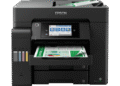Download Driver Epson SureColor T5470 – The Epson SureColor T5470 isn’t just another large-format printer; it’s an investment in precision, reliability, and efficiency. It’s built to handle the demands of professional environments where accuracy and speed are paramount.
Think about the possibilities. Imagine printing detailed architectural drawings directly in your office, eliminating the need for outsourcing and saving valuable time. Picture creating eye-catching marketing materials that capture attention and drive results. Or perhaps you need to produce high-quality GIS maps for environmental analysis. The Epson SureColor T5470 empowers you to do all of this and more, with unparalleled clarity and detail.
This printer isn’t just about functionality; it’s also about user experience. Epson has designed the Epson SureColor T5470 with ease of use in mind, making it accessible to both experienced professionals and those new to large-format printing.
What is the Epson SureColor T5470?
The Epson SureColor T5470 is a 24-inch, wide-format printer engineered for technical document printing, CAD drawings, GIS maps, and professional graphics. It’s part of Epson’s renowned SureColor T-Series, known for its exceptional image quality, reliable performance, and innovative features.
Let’s break down some of its key specifications:
- Print Technology: PrecisionCore® MicroTFP printhead
- Maximum Print Resolution: 2400 x 1200 dpi
- Ink Type: Epson UltraChrome XD2 pigment ink (Cyan, Magenta, Yellow, Black)
- Print Speed: High-speed printing capabilities (e.g., D-size prints in as little as 22 seconds)
- Media Handling: Supports roll and cut-sheet media up to 24 inches wide
- Connectivity: USB, Ethernet, Wi-Fi Direct®
- Features: Integrated cutter, automatic media loading, wireless printing capabilities, intuitive touchscreen interface
Key Features Explained:
- PrecisionCore MicroTFP Printhead: This advanced printhead technology delivers exceptional print quality with precise dot placement and consistent performance. It ensures sharp lines, fine details, and vibrant colors, even on complex graphics.
- Epson UltraChrome XD2 Pigment Ink: This specialized ink is designed for archival-quality prints that are water-resistant and smudge-resistant. This means your documents and graphics will remain clear and vibrant for years to come. The pigment-based ink also provides excellent color stability and fade resistance.
- High-Speed Printing: The Epson SureColor T5470 is built for speed, allowing you to produce high-quality prints quickly and efficiently. This is especially important in busy work environments where time is of the essence.
- Versatile Media Handling: This printer supports a wide range of media types, including bond paper, photo paper, canvas, and more. This versatility allows you to tackle a variety of printing projects with ease.
- Connectivity Options: With USB, Ethernet, and Wi-Fi Direct connectivity, the Epson SureColor T5470 can be easily integrated into your existing network. Wireless printing capabilities allow you to print directly from your smartphone or tablet.
- Integrated Cutter: The built-in cutter automatically trims your prints to the desired size, saving you time and effort.
- Automatic Media Loading: The automatic media loading feature simplifies the printing process and ensures accurate paper alignment.
- Intuitive Touchscreen Interface: The easy-to-use touchscreen interface makes it simple to navigate the printer’s settings and monitor its performance.
Why Should You Use the Official Epson SureColor T5470?
Choosing the Epson SureColor T5470 offers several significant advantages over alternative large-format printers:
- Superior Print Quality: The combination of the PrecisionCore MicroTFP printhead and Epson UltraChrome XD2 pigment ink delivers unparalleled print quality with exceptional detail and vibrant colors.
- Reliability and Durability: Epson is known for its reliable printers, and the Epson SureColor T5470 is no exception. It’s built to withstand the rigors of daily use and provide consistent performance over time.
- Efficiency and Productivity: The high-speed printing capabilities and automatic features of the Epson SureColor T5470 help you to maximize your productivity and reduce turnaround times.
- Versatility: This printer supports a wide range of media types and printing applications, making it a versatile tool for a variety of professional environments.
- Ease of Use: The intuitive touchscreen interface and automatic features make the Epson SureColor T5470 easy to use, even for those new to large-format printing.
- Epson Support and Warranty: Epson provides comprehensive support and a warranty for the Epson SureColor T5470, giving you peace of mind knowing that help is available if you need it.
- Cost-Effectiveness: While the initial investment may be higher than some other options, the Epson SureColor T5470 offers excellent value in the long run due to its low running costs and long-lasting performance.
- Professional Results: The Epson SureColor T5470 produces professional-quality prints that will impress your clients and colleagues. Whether you’re printing architectural drawings, marketing materials, or GIS maps, this printer will help you to make a statement.
Think about the impact of high-quality prints on your business. Crisp, detailed drawings can prevent costly errors in construction projects. Vibrant, eye-catching posters can attract new customers and boost sales. Accurate GIS maps can provide valuable insights for environmental analysis. The Epson SureColor T5470 empowers you to achieve these results and more.
Epson SureColor T5470 Installation Tips
Proper installation is crucial to ensuring optimal performance from your Epson SureColor T5470. Here are some essential tips to help you get started:
- Unboxing and Setup: Carefully unpack the printer and remove all packing materials. Follow the instructions in the setup guide to assemble the printer and connect it to a power source.
- Ink Cartridge Installation: Install the ink cartridges according to the instructions in the setup guide. Make sure to use genuine Epson UltraChrome XD2 ink cartridges for the best results.
- Driver Installation: Download and install the latest printer drivers from the Epson website. This will ensure that your computer can communicate with the printer properly.
- Network Configuration: Configure the printer’s network settings according to your network environment. You can connect the printer to your network using Ethernet or Wi-Fi.
- Media Loading: Load the media (roll or cut-sheet) according to the instructions in the user manual. Make sure to select the correct media type in the printer settings.
- Printhead Alignment: Perform a printhead alignment to ensure that the printhead is properly aligned. This will improve the print quality and prevent smudging.
- Test Prints: Print a few test prints to verify that the printer is working correctly and that the print quality is satisfactory.
- Firmware Updates: Check for firmware updates regularly and install them to ensure that your printer is running the latest software.
Detailed Breakdown of Key Installation Steps:
1. Choosing the Right Location: Before you even open the box, consider where you’ll place your Epson SureColor T5470. It needs a stable, level surface, away from direct sunlight and excessive dust. Ensure adequate ventilation and leave enough space around the printer for easy access and maintenance.
2. Connecting to Your Network: Decide whether you’ll use a wired (Ethernet) or wireless (Wi-Fi) connection. For Ethernet, plug the cable into the printer and your router. For Wi-Fi, use the printer’s touchscreen to select your network and enter the password. A stable network connection is vital for seamless printing.
3. Installing the Software: The driver software is essential for your computer to communicate with the printer. Download the latest version from Epson’s website, not the included CD. The website will usually have the most up-to-date versions. Follow the on-screen prompts to install the software.
4. Loading Media Correctly: Pay close attention to how you load paper rolls. Misalignment can cause jams and print quality issues. Follow the diagrams in the user manual carefully. Make sure the paper roll is seated correctly and the tension is adjusted properly. For cut sheets, ensure they are aligned correctly in the tray.
5. Printhead Calibration: This is a crucial step for achieving optimal print quality. After installing the ink cartridges and loading paper, run the printhead calibration utility. This process helps the printer to precisely align the printhead nozzles, resulting in sharper images and text.
6. Understanding the Control Panel: Take some time to familiarize yourself with the printer’s control panel and touchscreen interface. Learn how to navigate the menus, adjust settings, and monitor ink levels. This will save you time and frustration in the long run.
7. Setting up Print Presets: Create print presets for different types of documents. For example, you can create a preset for architectural drawings with specific settings for line weight and resolution, and another preset for posters with settings optimized for color vibrancy. This will streamline your workflow and ensure consistent results.
Common Epson SureColor T5470 Problem Solutions
Even with proper installation and maintenance, you may encounter occasional issues with your Epson SureColor T5470. Here are some common problems and their solutions:
- Poor Print Quality: This can be caused by a clogged printhead, low ink levels, incorrect media settings, or misaligned printhead. Try cleaning the printhead, replacing the ink cartridges, adjusting the media settings, and performing a printhead alignment.
- Paper Jams: Paper jams can be caused by incorrect media loading, damaged media, or a dirty paper path. Try reloading the media, using undamaged media, and cleaning the paper path.
- Connectivity Issues: Connectivity issues can be caused by a loose cable, incorrect network settings, or outdated drivers. Try checking the cable connections, verifying the network settings, and updating the drivers.
- Error Messages: Error messages can indicate a variety of problems. Refer to the user manual or Epson’s website for information on specific error messages and their solutions.
- Ink Cartridge Recognition Issues: Sometimes the printer may not recognize a new ink cartridge. Make sure you are using genuine Epson cartridges and that the cartridge is properly installed. Try cleaning the cartridge contacts.
In-Depth Troubleshooting Tips:
1. Addressing Clogged Printheads: This is a frequent issue. Regularly run the printhead cleaning utility in the printer’s maintenance menu. If cleaning doesn’t resolve the problem, try a power cleaning (though this uses more ink). For persistent clogs, consider using a printhead cleaning solution specifically designed for Epson printers.
2. Resolving Paper Feed Problems: If the printer is having trouble feeding paper, first check the paper type setting. Ensure it matches the paper you’re using. Also, inspect the paper rollers for dust and debris. Clean them gently with a damp, lint-free cloth.
3. Dealing with Ink Smearing: This can be caused by using the wrong paper type, improper ink settings, or a dirty printhead. Try using a paper specifically designed for inkjet printers. Adjust the ink density settings in the printer driver. Clean the printhead if necessary.
4. Fixing Color Accuracy Issues: If the colors in your prints don’t match what you see on your screen, calibrate your monitor. Also, ensure that you’re using the correct color profile for your printer and paper. Epson offers ICC profiles for various paper types, which can be downloaded from their website.
5. Troubleshooting Network Connectivity Problems: If the printer is not connecting to your network, double-check the network settings on the printer and your computer. Ensure that the printer is connected to the correct network and that the IP address is configured correctly. Restart your router and the printer.
6. Understanding and Responding to Error Codes: When an error code appears, don’t panic. Consult the Epson SureColor T5470‘s user manual or Epson’s online support resources for a detailed explanation of the code and suggested solutions. Many error codes can be resolved with simple troubleshooting steps.
7. When to Contact Support: If you’ve exhausted all the troubleshooting steps and are still experiencing problems, don’t hesitate to contact Epson’s customer support. They have specialized knowledge and resources to help you resolve complex issues.
Download Driver Epson SureColor T5470
| Compatible Operating System | Size | Download |
| Windows | ||
| Windows 11 64-bit, Windows 10 64-bit, Windows 8.1 64-bit, Windows 8 64-bit, Windows 7 64-bit, Windows XP 64-bit, Windows Vista 64-bit, Windows 10 32-bit, Windows 8.1 32-bit, Windows 8 32-bit, Windows 7 32-bit, Windows XP 32-bit, Windows Vista 32-bit | 238 MB | Download |
| Mac OS | ||
| Printer Driver – macOS 10.15.x, macOS 10.14.x, macOS 10.13.x, macOS 10.12.x, Mac OS X 10.11.x, Mac OS X 10.10.x, Mac OS X 10.9.x, Mac OS X 10.8.x, Mac OS X 10.7.x | 10.9 MB | Download |
Conclusion
The Epson SureColor T5470 is a powerful and versatile large-format printer that can meet the needs of a variety of professional environments. With its exceptional print quality, reliable performance, and user-friendly features, it’s an excellent investment for anyone who needs to produce high-quality technical documents, CAD drawings, GIS maps, or professional graphics.
By understanding its key features, following proper installation procedures, and troubleshooting common problems, you can ensure that you get the most out of your Epson SureColor T5470 and achieve stunning results every time. Unleash your creative vision and elevate your professional output with this exceptional printer! This printer is a valuable asset to any business or individual requiring large-format printing capabilities. With proper care and understanding, the Epson SureColor T5470 will provide years of reliable service and exceptional print quality.