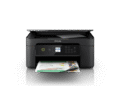Are you looking for a reliable and versatile label printer for your business? The Epson TM-L90-i Series offers a robust solution for printing a wide range of labels, tickets, and receipts, all while seamlessly integrating into your existing network.
The Epson TM-L90-i Series is designed to meet these demands, providing a cost-effective and user-friendly solution for businesses of all sizes. Whether you’re printing order labels in a bustling restaurant, generating tickets for a popular event, or managing inventory in a warehouse, this printer can handle the task with ease. But to truly unlock its potential, understanding its features and ensuring proper driver installation is crucial. This guide will provide you with a comprehensive overview, empowering you to get the most out of your Epson TM-L90-i.
What Is the Epson TM-L90-i Series?
The Epson TM-L90-i Series is a family of thermal label printers known for their exceptional speed, reliability, and network connectivity. These printers are designed for various applications, including:
- Food Service: Printing order labels, kitchen tickets, and delivery confirmations.
- Retail: Generating price tags, shelf labels, and promotional stickers.
- Hospitality: Printing event tickets, wristbands, and guest passes.
- Logistics: Creating shipping labels, inventory tags, and tracking documents.
- Healthcare: Printing lab labels and patient identification bands.
Key Features of the Epson TM-L90-i Series:
- High-Speed Printing: Boasts fast printing speeds, reducing wait times and increasing efficiency.
- Network Connectivity: Connects seamlessly to your network via Ethernet, allowing for shared printing among multiple users. Some models also offer Wi-Fi connectivity.
- Versatile Media Handling: Supports a wide range of label types and sizes, accommodating diverse printing needs.
- Durable Construction: Built to withstand demanding environments, ensuring long-lasting performance.
- Easy Integration: Compatible with various operating systems and software applications, simplifying integration into your existing workflow.
- Web-Based Configuration: Allows for easy setup and management through a web browser interface.
- Space-Saving Design: Compact footprint makes it ideal for environments with limited counter space.
- Auto Cutter: Features an automatic cutter for precise and clean label separation.
- Two-Color Printing: Some models support two-color printing (typically black and red) to highlight important information.
- Simplified Maintenance: Designed for easy maintenance, reducing downtime and minimizing operational costs.
The Epson TM-L90-i Series is more than just a printer; it’s a comprehensive solution designed to streamline your labeling process and improve overall efficiency.
Why Installing the Right Driver for Your Epson TM-L90-i Series Matters
While the Epson TM-L90-i Series is a powerful piece of hardware, it relies on software – specifically, drivers – to communicate effectively with your computer and applications. Installing the correct driver is absolutely essential for several reasons:
- Ensuring Proper Functionality: The driver acts as a translator between your operating system and the printer. Without the correct driver, your computer may not recognize the printer, or the printer may not function as intended. This can lead to printing errors, incorrect formatting, and even complete printing failure.
- Unlocking Full Feature Set: The driver enables you to access all the features and functionalities of the Epson TM-L90-i Series, such as high-speed printing, two-color printing (if supported), and advanced media handling options. Without the correct driver, you may be limited to basic printing capabilities.
- Optimizing Performance: The right driver is specifically optimized for your operating system and printer model, ensuring optimal performance and stability. Using an outdated or incompatible driver can lead to slow printing speeds, frequent errors, and system instability.
- Preventing Compatibility Issues: Different operating systems (Windows, macOS, Linux) require different drivers. Using the wrong driver can cause compatibility issues, preventing the printer from working correctly or even causing system errors.
- Ensuring Network Connectivity: If you’re connecting your Epson TM-L90-i Series to a network, the driver plays a crucial role in establishing and maintaining that connection. Without the correct network driver, you may not be able to share the printer with other users on the network.
- Security Updates: Driver updates often include security patches that address vulnerabilities and protect your system from potential threats. Keeping your drivers up-to-date is essential for maintaining a secure printing environment.
In short, installing the correct driver for your Epson TM-L90-i Series is not just a matter of convenience; it’s a necessity for ensuring proper functionality, optimizing performance, and protecting your system. Ignoring driver installation can lead to frustration, lost productivity, and potential security risks. Take the time to download and install the correct driver from the official Epson website to unlock the full potential of your label printer.
Download Driver for Epson TM-L90-i Series (Official Links)
The safest and most reliable way to download drivers for your Epson TM-L90-i Series is directly from the official Epson website. This ensures that you’re getting the latest version of the driver, free from malware or viruses. Here’s how to find the correct driver for your specific model:
| Compatible Operating System | Size | Download |
| Windows | ||
| Windows 11 64-bit, Windows 10 64-bit, Windows 8.1 64-bit, Windows 8 64-bit, Windows 7 64-bit, Windows XP 64-bit, Windows Vista 64-bit, Windows 10 32-bit, Windows 8.1 32-bit, Windows 8 32-bit, Windows 7 32-bit, Windows XP 32-bit, Windows Vista 32-bit | 121 MB | Download Page |
| Linux | ||
| Linux | 5.8 MB | Download Page |
Important Notes:
- Double-Check Your Model Number: Before downloading, double-check the model number of your Epson TM-L90-i Series printer to ensure you’re downloading the correct driver. The model number is usually printed on the printer itself, often on a label on the back or bottom of the device.
- Choose the Correct Operating System: Make sure to select the correct operating system from the dropdown menu. Installing a driver designed for a different operating system can cause compatibility issues.
- Avoid Third-Party Driver Websites: Avoid downloading drivers from unofficial websites, as these sources may contain malware or viruses. Always download drivers from the official Epson website or through the Epson software update utility.
- Check for Updates Regularly: Epson periodically releases driver updates to improve performance, fix bugs, and address security vulnerabilities. Check the Epson support website regularly for updates, or use the Epson software update utility to automatically check for and install updates.
By following these steps and downloading the driver from the official Epson website, you can ensure a safe and successful driver installation for your Epson TM-L90-i Series printer.
How to Install Epson TM-L90-i Series Driver on Windows
Once you’ve downloaded the correct driver for your Epson TM-L90-i Series printer from the official Epson website, follow these steps to install it on your Windows computer:
1. Locate the Downloaded File: Find the driver file that you downloaded. It’s typically a ZIP file or an executable (.exe) file.
2. Extract the Files (If Necessary): If the driver file is a ZIP file, you’ll need to extract the files before you can install the driver. Right-click on the ZIP file and select “Extract All.” Choose a location to extract the files to, such as your Downloads folder or a new folder on your desktop.
3. Run the Setup Program: Navigate to the folder where you extracted the files and double-click on the setup program. This is typically named “Setup.exe” or “Install.exe.”
4. Follow the On-Screen Instructions: The setup program will guide you through the installation process. Read the instructions carefully and follow them step-by-step.
5. Accept the License Agreement: You’ll be prompted to read and accept the Epson Software License Agreement. Make sure to read the terms carefully before proceeding.
6. Select Your Printer Connection Type: You’ll need to choose how your Epson TM-L90-i Series printer is connected to your computer. The options typically include:
USB: If you’re connecting the printer directly to your computer via a USB cable.
Network (Ethernet/Wi-Fi): If you’re connecting the printer to your network.
7. Connect the Printer (If Applicable): If you selected the USB connection type, the setup program may prompt you to connect the printer to your computer. Make sure the printer is turned on and connected to your computer via a USB cable.
8. Select Your Printer Model: The setup program may ask you to select your Epson TM-L90-i Series printer model from a list. Choose the correct model to ensure proper driver installation.
9. Complete the Installation: Follow the remaining on-screen instructions to complete the installation process. This may involve restarting your computer.
10. Test the Printer: After the installation is complete, test the printer to make sure it’s working correctly. Open a document or application and try printing a test page.
Alternative Installation Method (Using Device Manager):
If the setup program doesn’t work, you can try installing the driver manually using Device Manager:
1. Open Device Manager: Press the Windows key + X and select “Device Manager” from the menu.
2. Locate Your Printer: In Device Manager, look for your Epson TM-L90-i Series printer under “Printers” or “Other Devices.” If the printer is not recognized, it may be listed as an “Unknown Device.”
3. Update Driver: Right-click on the printer and select “Update Driver.”
4. Browse My Computer for Drivers: Select “Browse my computer for drivers.”
5. Locate the Driver Files: Click “Browse” and navigate to the folder where you extracted the driver files.
6. Include Subfolders: Make sure the “Include subfolders” box is checked.
7. Click Next: Click “Next” to install the driver.
8. Follow the On-Screen Instructions: Follow the on-screen instructions to complete the installation process.
By following these steps, you can successfully install the driver for your Epson TM-L90-i Series printer on your Windows computer.
How to Install Epson TM-L90-i Series Driver on macOS
Installing the driver for your Epson TM-L90-i Series printer on macOS is a straightforward process. Here’s a step-by-step guide:
1. Locate the Downloaded File: Find the driver file that you downloaded from the official Epson website. It’s typically a DMG file.
2. Open the DMG File: Double-click on the DMG file to mount it. This will open a new window containing the driver installation files.
3. Run the Installer: In the window, you’ll find an installer package (usually with the Epson logo). Double-click on the installer package to begin the installation process.
4. Follow the On-Screen Instructions: The installer will guide you through the installation process. Read the instructions carefully and follow them step-by-step.
5. Accept the License Agreement: You’ll be prompted to read and accept the Epson Software License Agreement. Make sure to read the terms carefully before proceeding.
6. Select Your Printer Connection Type: You’ll need to choose how your Epson TM-L90-i Series printer is connected to your computer. The options typically include:
USB: If you’re connecting the printer directly to your computer via a USB cable.
Network (Ethernet/Wi-Fi): If you’re connecting the printer to your network.
7. Add the Printer to Your System: After the driver is installed, you may need to add the printer to your system. Go to System Preferences > Printers & Scanners.
8. Click the “+” Button: Click the “+” button to add a new printer.
9. Select Your Printer: Your Epson TM-L90-i Series printer should appear in the list of available printers. Select it and click “Add.”
10. Test the Printer: After adding the printer, test it to make sure it’s working correctly. Open a document or application and try printing a test page.
Alternative Installation Method (Using System Preferences):
1. Open System Preferences: Click on the Apple menu and select “System Preferences.”
2. Go to Printers & Scanners: Click on “Printers & Scanners.”
3. Click the “+” Button: Click the “+” button to add a new printer.
4. Select Your Printer: Your Epson TM-L90-i Series printer should appear in the list of available printers. Select it.
5. Choose the Driver: In the “Use” dropdown menu, select “Select Software…” and choose the driver for your Epson TM-L90-i Series printer. If the driver is not listed, you may need to browse to the location where you downloaded the driver file.
6. Click Add: Click “Add” to add the printer to your system.
By following these steps, you can successfully install the driver for your Epson TM-L90-i Series printer on your macOS computer.
Troubleshooting Epson TM-L90-i Series Driver Installation Issues
Even with careful preparation, driver installation can sometimes encounter issues. Here are some common problems and how to troubleshoot them for your Epson TM-L90-i Series printer:
- Printer Not Detected:
Check the Connection: Ensure the printer is properly connected to your computer or network. For USB connections, try a different USB port. For network connections, verify that the printer and computer are on the same network.
Restart the Printer and Computer: Sometimes, a simple restart can resolve connection issues.
Check the Power: Make sure the printer is turned on and has power.
Firewall Issues: Temporarily disable your firewall to see if it’s blocking the printer connection. If so, you’ll need to configure your firewall to allow communication with the printer.
- Driver Installation Fails:
Download the Correct Driver: Double-check that you’ve downloaded the correct driver for your Epson TM-L90-i Series printer model and operating system.
Run as Administrator (Windows): Right-click on the setup program and select “Run as administrator.”
Disable Antivirus Software: Temporarily disable your antivirus software during the installation process, as it may interfere with the driver installation.
Check for Conflicting Drivers: Remove any previously installed printer drivers for the Epson TM-L90-i Series or other printers that may be conflicting with the new driver. Use the Device Manager (Windows) or System Preferences (macOS) to remove old drivers.
Update Your Operating System: Ensure your operating system is up-to-date with the latest updates and patches.
- Printing Errors:
Check the Paper: Make sure the printer has paper loaded correctly and that the paper type is compatible with the printer.
Check the Ink/Toner: Ensure that the printer has sufficient ink or toner.
Clear the Print Queue: Cancel any pending print jobs in the print queue.
Run the Printer Troubleshooter: Windows and macOS have built-in printer troubleshooters that can help diagnose and resolve common printing problems.
Reinstall the Driver: As a last resort, try uninstalling and reinstalling the driver.
- Network Connectivity Issues:
Check the IP Address: Verify that the printer has a valid IP address on the network. You can usually find the IP address in the printer’s configuration settings.
Ping the Printer: Use the ping command to test the network connection to the printer. Open a command prompt (Windows) or terminal (macOS) and type “ping [printer’s IP address]” (e.g., ping 192.168.1.100).
Check the Router Settings: Ensure that the router is configured to allow communication with the printer.
- General Tips:
Read the Error Messages: Pay attention to any error messages that appear during the installation or printing process. These messages can provide valuable clues about the cause of the problem.
Consult the Epson Support Website: The Epson support website ([https://epson.com/support](https://epson.com/support)) offers a wealth of information, including troubleshooting guides, FAQs, and driver downloads.
Contact Epson Support: If you’ve tried all of the above steps and are still experiencing problems, contact Epson support for assistance.
By following these troubleshooting tips, you can often resolve common driver installation and printing issues for your Epson TM-L90-i Series printer.
Best Practices After Installation Driver Epson TM-L90-i Series
Once you’ve successfully installed the driver for your Epson TM-L90-i Series, following these best practices will ensure optimal performance, reliability, and longevity:
- Keep Your Drivers Up-to-Date: Regularly check for driver updates on the Epson support website ([https://epson.com/support](https://epson.com/support)) or use the Epson software update utility to automatically check for and install updates. Driver updates often include performance improvements, bug fixes, and security patches.
- Calibrate Your Printer: Most label printers require occasional calibration to ensure accurate printing. Refer to the Epson TM-L90-i Series user manual for instructions on how to calibrate your printer.
- Use High-Quality Labels: Using high-quality labels will help prevent jams, improve print quality, and extend the life of your printer.
- Clean Your Printer Regularly: Dust and debris can accumulate inside the printer, affecting print quality and performance. Clean your printer regularly using a soft, dry cloth. Refer to the Epson TM-L90-i Series user manual for cleaning instructions.
- Store Labels Properly: Store labels in a cool, dry place away from direct sunlight and moisture. This will help prevent the labels from drying out or becoming damaged.
- Use the Correct Media Settings: Ensure that you’ve selected the correct media type and size in your printer settings. Using the wrong media settings can lead to printing errors and poor print quality.
- Avoid Overloading the Printer: Do not overload the printer with too many labels at once. This can cause jams and damage the printer.
- Properly Dispose of Used Labels and Ribbons: Dispose of used labels and ribbons according to local regulations.
- Back Up Your Printer Settings: If your Epson TM-L90-i Series has a configuration tool, consider backing up your printer settings. This can save you time and effort if you ever need to reset your printer to its default settings.
- Consult the User Manual: The Epson TM-L90-i Series user manual contains valuable information about the printer’s features, operation, and maintenance. Refer to the user manual for detailed instructions and troubleshooting tips.
- Consider a Print Server (For Network Printing): If you’re sharing the Epson TM-L90-i Series with multiple users on a network, consider using a print server. A print server can improve print speeds and reliability, and it can also simplify printer management.
By following these best practices, you can ensure that your Epson TM-L90-i Series printer performs optimally for years to come.
Conclusion
The Epson TM-L90-i Series is a powerful and versatile label printer that can significantly improve efficiency in various business settings. From its high-speed printing capabilities to its network connectivity and durable construction, it offers a comprehensive solution for printing labels, tickets, and receipts. By understanding the importance of driver installation, following the steps outlined in this guide, and adhering to best practices after installation, you can unlock the full potential of your Epson TM-L90-i Series printer and streamline your labeling process. Investing time in proper setup and maintenance will not only enhance your operational efficiency but also prolong the lifespan of your valuable printing asset.