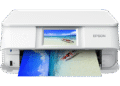The Epson Expression Home XP-2105 is more than just a printer; it’s a multifunctional device that handles printing, scanning, and copying with ease. Its compact design makes it a perfect fit for smaller spaces, while its wireless connectivity allows for convenient printing from virtually anywhere in your home or office.
This printer is designed with simplicity in mind. The intuitive interface makes it easy to navigate through various functions, even for those who aren’t tech-savvy. Let’s take a closer look at what makes the Epson Expression Home XP-2105 a worthy addition to your tech arsenal.
What Is the Epson Expression Home XP-2105?
The Epson Expression Home XP-2105 is an all-in-one inkjet printer that combines printing, scanning, and copying functionalities in a single, compact unit. It’s part of Epson’s Expression Home series, known for its affordability and user-friendliness. Here’s a breakdown of its key features:
- All-in-One Functionality: Print, scan, and copy documents and photos with a single device.
- Compact Design: Its small footprint makes it ideal for homes and small offices where space is limited.
- Wireless Connectivity: Connect to your printer via Wi-Fi and print from your computers, smartphones, and tablets.
- Mobile Printing: Utilize Epson’s iPrint app for convenient printing directly from your mobile devices.
- Individual Ink Cartridges: Replace only the color that runs out, saving you money on ink.
- High-Quality Printing: Enjoy sharp, vibrant prints with a print resolution of up to 5760 x 1440 dpi.
- User-Friendly Interface: Easy-to-use control panel with clear buttons and indicators.
- Energy Efficiency: Designed to consume less power, helping you save on electricity bills.
The Epson Expression Home XP-2105 is designed to be a versatile and economical solution for everyday printing needs. It offers a balance of performance, convenience, and affordability, making it a popular choice for homes and small businesses alike.
Why Installing the Right Driver for Epson Expression Home XP-2105 Matters
While the Epson Expression Home XP-2105 is a capable printer, its performance hinges on having the correct drivers installed on your computer. Drivers are essential software components that allow your computer to communicate effectively with the printer. Without the right drivers, you may encounter various issues, including:
- Printing Errors: Documents may not print correctly, or not at all.
- Scanning Issues: The scanner may not function, or scans may be incomplete or distorted.
- Connectivity Problems: Your computer may not recognize the printer, even if it’s connected properly.
- Reduced Performance: The printer may operate slowly or produce low-quality prints.
- Compatibility Issues: The printer may not be compatible with your operating system, leading to errors and malfunctions.
Installing the correct drivers ensures that your Epson Expression Home XP-2105 operates at its full potential. It allows for seamless communication between your computer and printer, resulting in reliable performance and high-quality output. Keep in mind that the correct driver also provides access to all the printer’s features, such as adjusting print settings, monitoring ink levels, and performing maintenance tasks.
Download Driver Epson Expression Home XP-2105 (Official Links)
Downloading the correct drivers for your Epson Expression Home XP-2105 is crucial for optimal performance. Always download drivers from the official Epson website to ensure you’re getting the latest, most secure version. Here are the links to the official Epson driver download pages:
| Compatible Operating System | Size | Download |
| Windows | ||
| Windows 11 64-bit, Windows 10 64-bit, Windows 8.1 64-bit, Windows 8 64-bit, Windows 7 64-bit, Windows XP 64-bit, Windows Vista 64-bit | 33.33 MB | Download |
| Windows 10 32-bit, Windows 8.1 32-bit, Windows 8 32-bit, Windows 7 32-bit, Windows XP 32-bit, Windows Vista 32-bit | 29.57 MB | Download |
| Scanner Driver – Windows 11 64-bit, Windows 10 64-bit, Windows 8.1 64-bit, Windows 8 64-bit, Windows 7 64-bit, Windows XP 64-bit, Windows Vista 64-bit, Windows 10 32-bit, Windows 8.1 32-bit, Windows 8 32-bit, Windows 7 32-bit, Windows XP 32-bit, Windows Vista 32-bit | 27.21 MB | Download |
| Mac OS | ||
| Printer Driver – Mac OS X – Intel, Mac OS X – PowerPC | 51.43 MB | Download |
| Scanner Driver – Mac OS X – Intel | 26.9 MB | Download |
Important Considerations Before Downloading:
- Operating System: Ensure you download the drivers that are compatible with your operating system (e.g., Windows 10, Windows 11, macOS Monterey, etc.).
- 32-bit or 64-bit: Determine whether your operating system is 32-bit or 64-bit. You can find this information in your system settings.
- Driver Package: Download the complete driver package, which includes the printer driver, scanner driver, and other necessary utilities.
By downloading the drivers from the official Epson website, you can rest assured that you’re getting genuine, up-to-date software that is compatible with your Epson Expression Home XP-2105.
How to Install Epson Expression Home XP-2105 Driver on Windows
Installing the Epson Expression Home XP-2105 driver on Windows is a straightforward process. Follow these steps to ensure a smooth installation:
1. Download the Driver: Download the complete driver package for your version of Windows from the official Epson website. (As shown in the previous section).
2. Locate the Downloaded File: Once the download is complete, locate the file in your Downloads folder. It will likely be a .exe file (executable file).
3. Run the Installer: Double-click the .exe file to run the installer. You may be prompted to allow the program to make changes to your computer; click “Yes” to proceed.
4. Follow the On-Screen Instructions: The Epson installer will guide you through the installation process. Read each screen carefully and follow the instructions.
5. Accept the License Agreement: You will be prompted to accept the Epson license agreement. Read the agreement and click “Agree” to continue.
6. Select Your Connection Method: Choose your preferred connection method (USB or Wireless). If you choose USB, connect the printer to your computer using a USB cable when prompted. If you choose Wireless, follow the on-screen instructions to connect the printer to your Wi-Fi network.
7. Install the Software: The installer will install the necessary drivers and software components for your Epson Expression Home XP-2105. This may take a few minutes.
8. Complete the Installation: Once the installation is complete, you may be prompted to restart your computer. Restart your computer to ensure the changes take effect.
9. Test the Printer: After restarting your computer, test the printer by printing a test page. This will verify that the driver is installed correctly and that the printer is functioning properly.
By following these steps, you can successfully install the Epson Expression Home XP-2105 driver on your Windows computer and start enjoying its features.
How to Install Epson Expression Home XP-2105 Driver on macOS
Installing the Epson Expression Home XP-2105 driver on macOS is similar to the Windows installation process. Here’s how to do it:
1. Download the Driver: Download the complete driver package for your version of macOS from the official Epson website.
2. Locate the Downloaded File: Once the download is complete, locate the file in your Downloads folder. It will likely be a .dmg file (disk image file).
3. Open the Disk Image: Double-click the .dmg file to open it. This will mount the disk image and display its contents in a Finder window.
4. Run the Installer: In the Finder window, you will see an installer package (usually a .pkg file). Double-click the .pkg file to run the installer.
5. Follow the On-Screen Instructions: The Epson installer will guide you through the installation process. Read each screen carefully and follow the instructions.
6. Accept the License Agreement: You will be prompted to accept the Epson license agreement. Read the agreement and click “Agree” to continue.
7. Select Your Installation Destination: Choose the destination where you want to install the drivers and software components. The default location is usually the best option.
8. Enter Your Password: You may be prompted to enter your administrator password to authorize the installation. Enter your password and click “Install Software.”
9. Install the Software: The installer will install the necessary drivers and software components for your Epson Expression Home XP-2105. This may take a few minutes.
10. Complete the Installation: Once the installation is complete, you may be prompted to restart your computer. Restart your computer to ensure the changes take effect.
11. Add the Printer: After restarting your computer, you may need to add the printer to your system preferences. Go to System Preferences > Printers & Scanners and click the “+” button to add your Epson Expression Home XP-2105.
12. Test the Printer: After adding the printer, test it by printing a test page. This will verify that the driver is installed correctly and that the printer is functioning properly.
By following these steps, you can successfully install the Epson Expression Home XP-2105 driver on your macOS computer and start using its features.
Troubleshooting Epson Expression Home XP-2105 Driver Installation Issues
Even with careful installation, you may encounter issues during the driver installation process for your Epson Expression Home XP-2105. Here are some common problems and how to troubleshoot them:
- Driver Installation Fails:
Cause: Incompatible driver, corrupted download, or conflicts with existing software.
Solution: Ensure you’re downloading the correct driver for your operating system. Try downloading the driver again in case the file is corrupted. Temporarily disable antivirus software during installation to avoid conflicts.
- Printer Not Recognized:
Cause: Incorrect driver, connection issues, or printer not turned on.
Solution: Verify that the printer is turned on and connected properly (USB or Wi-Fi). Double-check that you’ve installed the correct driver. Restart your computer and printer. For wireless connections, ensure the printer is connected to the same Wi-Fi network as your computer.
- Printing Errors:
Cause: Incorrect print settings, low ink levels, or paper jams.
Solution: Check your print settings to ensure they are appropriate for the type of document you’re printing. Check ink levels and replace any empty cartridges. Clear any paper jams in the printer.
- Scanner Not Working:
Cause: Missing scanner driver, incorrect settings, or hardware issues.
Solution: Ensure the scanner driver is installed correctly. Check the scanner settings in the Epson Scan software. Restart your computer and printer. If the scanner still doesn’t work, contact Epson support.
- “Driver Not Available” Error:
Cause: The operating system cannot find the correct driver for the printer.
Solution: Manually install the driver by going to Device Manager (Windows) or System Preferences > Printers & Scanners (macOS) and pointing to the downloaded driver file.
- Conflict with Other Devices:
Cause: Another device using the same port or conflicting software.
Solution: Disconnect other USB devices temporarily to see if the conflict resolves. Uninstall any recently installed software that might be interfering with the printer driver.
If you encounter any of these issues, don’t panic. Try the solutions listed above, and if you’re still having trouble, consult the Epson support website or contact Epson customer support for further assistance. Remember to be patient and methodical in your troubleshooting efforts.
Best Practices After Installation of Epson Expression Home XP-2105 Driver
Once you’ve successfully installed the Epson Expression Home XP-2105 driver, here are some best practices to ensure optimal performance and longevity:
- Keep Your Drivers Updated: Regularly check for driver updates on the Epson website and install them to ensure compatibility and optimal performance.
- Use Genuine Epson Ink Cartridges: Using genuine Epson ink cartridges ensures the best print quality and prevents damage to the printer.
- Clean the Print Head Regularly: Use the print head cleaning utility in the Epson printer software to clean the print head and prevent clogged nozzles.
- Properly Store Your Ink Cartridges: Store unopened ink cartridges in a cool, dark place to prevent them from drying out.
- Use the Correct Paper Type: Use the correct paper type for your printing needs to avoid paper jams and ensure optimal print quality.
- Turn Off the Printer When Not in Use: Turning off the printer when not in use saves energy and prolongs the life of the printer.
- Regular Maintenance: Follow the maintenance guidelines provided in the Epson user manual to keep your printer in good working order.
- Backup Your Drivers: Create a backup of your drivers in case you need to reinstall them in the future.
- Calibrate Your Printer: Periodically calibrate your printer to ensure accurate color reproduction. This option is usually found within the printer driver settings.
- Protect from Dust and Moisture: Keep the printer in a clean, dry environment to prevent dust and moisture from damaging its internal components.
By following these best practices, you can maximize the lifespan and performance of your Epson Expression Home XP-2105, ensuring years of reliable printing.
Conclusion
The Epson Expression Home XP-2105 is a reliable and versatile all-in-one printer that offers a great balance of performance, convenience, and affordability. By understanding its features, installing the correct drivers, and following best practices, you can ensure that your Epson Expression Home XP-2105 operates at its full potential. From printing important documents to scanning cherished photos, this printer is designed to meet the everyday printing needs of homes and small offices. Remember to always download drivers from the official Epson website and keep them updated to avoid compatibility issues and ensure optimal performance.
5 FAQ About Epson Expression Home XP-2105
1. Where can I download the Epson Expression Home XP-2105 drivers?
You can download the drivers from the official Epson website at Epson.com. Navigate to the support section and search for your specific model.
2. Is the Epson Expression Home XP-2105 compatible with macOS?
Yes, the Epson Expression Home XP-2105 is compatible with macOS. Make sure to download the correct drivers for your specific version of macOS.
3. What type of ink cartridges does the Epson Expression Home XP-2105 use?
The Epson Expression Home XP-2105 uses individual ink cartridges. This means you only need to replace the color that runs out.
4. How do I connect the Epson Expression Home XP-2105 to my Wi-Fi network?
You can connect the printer to your Wi-Fi network through the printer’s control panel or using the Epson iPrint app on your smartphone or tablet. Follow the on-screen instructions to connect the printer to your Wi-Fi network.
5. What should I do if my Epson Expression Home XP-2105 is not printing correctly?
First, check your ink levels and replace any empty cartridges. Then, clean the print head using the printer’s utility. Also, check your print settings to ensure they are appropriate for the type of document you’re printing. If the problem persists, consult the Epson support website or contact Epson customer support for further assistance.